Prices per band
All plans include all current features, access via desktop and the mobile app for all band members as well as 8GB of storage.
Band members
Band members
Band members

Your band mates do not pay extra!
You can create as many bands as you like within your account and book a plan for each band individually.
Roughly a microphone stand per band member for all features.

one-time
free trial⏵

one-time
free trial⏵

one-time
free trial⏵
Some voices from bands

My band quickly adapted to BANDZONE, even though most of us are pretty much old geezers...
Ralf from Chamberbeats

You've created something that for years was only possible through clunky workarounds with multiple apps and support files.
Stephan from Myosotice

We searched for a long time and tried many things – with BANDZONE, it’s the first time we’ve found a tool that fits perfectly. We all really enjoy the platform, and it makes our work so much easier. Huge compliments – keep it up!
Patrick Hoerdt, Manager, Eliane Music GmbH
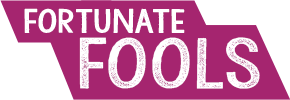
We can still honestly say that we're really glad we switched to BZ – especially because it's clear how you're constantly developing the platform and involving us users in such a personal way. Thank you for that!
Roman from Fortunate Fools





